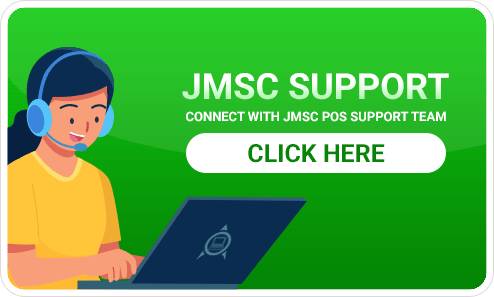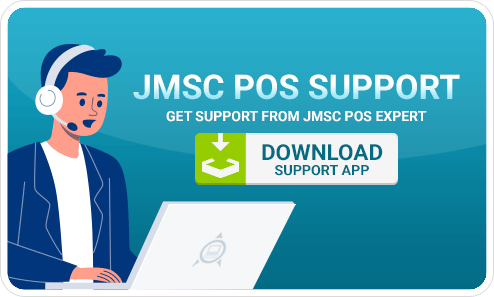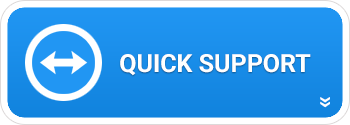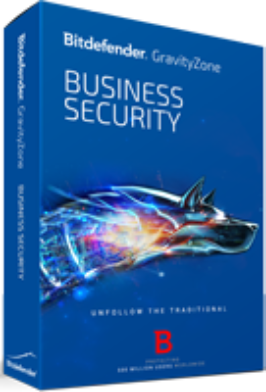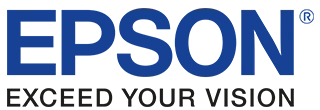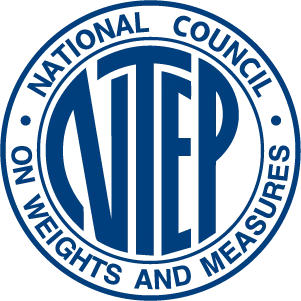Have a query or question? We are here to help you…
We love to hear from our customers. If you are having trouble with the JMSC POS® Inventory Tracking System for any reason or requiring solution to a complicated question, please let us know about it. We strive to make a great software, but it is only possible with your help. Our mission is to train you to recognize where the problems are. Below are three support options for you.
Support is available by phone or email. We usually email at the end of a day.
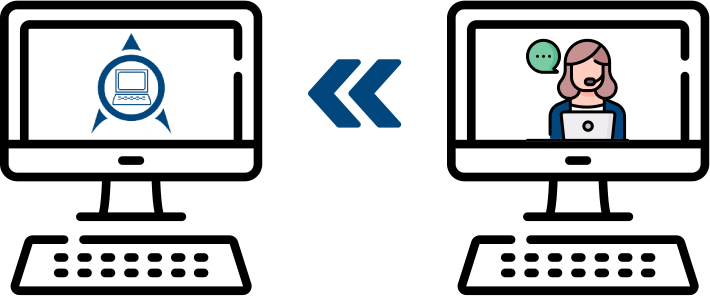
Please follow the steps below to start the remote connection:

- Please click on the orange button above and continue to step #2
- It will open Join Meeting page with form asking for Meeting ID and Your Name.
- Enter Meeting ID as provided by JMSC POS support executive and enter your name in that form and click Join Meeting button
- This will start downloading remote meeting application. Once it is downloaded, please right click on it and click Run as administrator.
- It will install application and will start it. Just press Join Meeting button on that application window. (No need to enter any password)
- This will allow your system access to JMSC POS support executive.
- Please click on the blue button above to download quick support application and continue to step #2
- Once download complete, click on downloaded Quick Support file to open application.
- A new window will open displaying your Session Code. Please give the displayed Code to the assisting support executive if required.
- From this point, Merchant Partners will initiate the remote connection. At any time you can close the Merchant Partners Quick Support application to stop the remote connection.
- Please click on the orange button above and continue to step #2
- It will open Join Meeting page with form asking for Meeting ID and Your Name.
- Enter Meeting ID as provided by JMSC POS support executive and enter your name in that form and click Join Meeting button
- This will start downloading remote meeting application. Once it is downloaded, please right click on it and click Run as administrator.
- It will install application and will start it. Just press Join Meeting button on that application window. (No need to enter any password)
- This will allow your system access to JMSC POS support executive.
By clicking above button and download support application you are Agree to our Terms of Usage
Our Support team will access your computer Remotely through this support application.
We Recommend
Bitdefender GravityZone – Business Security
- Business antivirus and antimalware consistently ranked first in independent tests.
- Easy to install and monitor security remotely from a single cloud console.
- Cost effective: includes server and desktop protection, intrusion detection and web filtering capabilities..
Technical support options
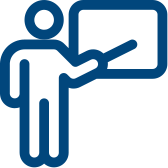
Software training by
expert support executives:
We provide software training, which include tutorials on installing & setting up and operating the JMSC POS software.
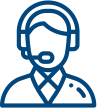
Telephone support:
You may speak to a technical support representative for help on software, hardware setup or configuration between 8:00 am to 5:00 pm (CST) on regular business days.
Contact Support
If you have any query or want to book a free demo with us, click here and mail us. We usually reply mails within 24 Hours
Want to talk directly to us? No, worries. click here and talk to our experts and clear all your doubts